For the last 13 years, consumers have made an effort to make holiday purchases at their local businesses, thanks to the Small Business Saturday shopping holiday introduced by American Express to support independent businesses. Consumers will search for local businesses planning to participate in this exciting event on Saturday, Nov 25, 2023. Now is the time to start planning and considering how your small businesses can maximize the opportunity and get the word out that you will participate in the event.
DaySmart Salon offers features designed to support your marketing efforts while still being able to utilize other resources. We’re sharing seven tips to help your business stand out, successfully market to your community, and let them know you will participate.
1. Offer Promotions
Before establishing your marketing strategy, you must determine the promotions that you will be offering. Consider areas to increase revenue and drive consumer awareness towards products and services that clients may not know you offer.
Take the time to evaluate your business through DaySmart Salon’s advanced reporting feature and determine what promotions will offer the most gain overall. A notable example would be if you’ve just added pedicures as a new service, create a promotion that includes that service to drive customer awareness.
Need some ideas? Here are four expert suggestions that will help get the creativity flowing.
- X% off your next appointment
- Buy one product, and get your second X% off
- Get an add-on service for free with your next appointment
- Buy a gift card of $100 or more and receive a free product
Once your promotions are determined, allow clients to claim the offer at checkout and process any ticket within DaySmart Salon; just add the promotional discount.
2. Email Marketing
Once the promotional options are determined, it is time to get the word out. With 99% of consumers checking their email daily, your business will need to be sure to appear in their inbox. Especially since 59% of consumers are likely to shop directly from their email.
With the built-in email marketing feature in DaySmart Salon, you can send out announcements promoting your exclusive offers, designate who will receive the message based on client activity, or email everyone in your database. You can use the premade templates built into DaySmart Salon or create your own.
Need a little inspiration? Try this email template our marketing experts created for Small Business Saturday to motivate and inspire your campaigns.
Subject: Shop Local This Holiday Season
Preview: Get a discount makeover when you shop small
Headline: Help us help you. Get an exclusive deal when you shop with us on Small Business Saturday.
Hi there,
Join us as [business name] celebrates Small Business Saturday on [date]. When you shop small, you support your local businesses and community. That’s why we’re giving you [your promotion here], so you can help support us while getting that makeover you always wanted.
Click below to claim your deal
Email Call to Action (Can be Clickable): Claim my deal. (Or suggest to the client to mention the promotion when booking and present at checkout to claim.)
Please visit the DaySmart Salon Knowledge Base or contact the support team for help learning more about the feature and how to use it.
3. Text Marketing
While email marketing is a great tool to get information out to consumers, text marketing offers a 4.5% higher response rate than emails and a 98% chance of being opened. This will give business owners a more immediate way to reach the consumer.
It’s easy to send messages using the text marketing feature in DaySmart Salon. It allows you to send out announcements for last-minute openings, updates on in-store events, and even select the audience to receive your message. You can also allow clients to respond if you implement two-way texting.
Be sure you have the features activated in DaySmart Salon, and keep text messages short and to the point, with only 160 characters or less, to avoid text overages.
Here are two simple and easy examples to consider when sending Small Business Saturday text marketing campaigns.
- Text Option 1: Supporting a small business is the perfect reason to get a hair makeover. Celebrate Small Business Saturday w/ an extra [your promotion here]. Respond to claim your deal.
- Text Option 2: Still thinking about that new hairdo? Now’s your chance. Don’t forget to sign up for our Small Business Saturday sale w/ [your promotion here]. Respond to claim your deal.
4. Custom Designs with Canva
When running a marketing campaign, it is essential to consider your brand’s image and how it relates to the audience. It can be hard to decide what to say, and finding pictures and artwork that align with your logo and salon culture may be difficult.
DaySmart Salon offers built-in premade email marketing templates and a blank template you can fill in with your unique image. Creating your designs may seem intimidating, but great tools are available to make the process less tedious. One of the most popular options is Canva, an easy-to-use, low-cost option that allows you to create unique designs. Apply the completed designs to emails, flyers, social media posts, and more.
Below is a step-by-step guide with a template to get you started. You’ll be a Canva expert in no time!
Canva Template and Instructions:
- Click here to access the Canva template shown above.
- Select “edit design” and log into your Canva account or create one for free.
- To edit your background color, select the header image and then click the document color box in the top left-hand corner of your screen.
- To edit your text, click on the text box and type out your preferred text. Change the font, size, and color by clicking on the option boxes on the top left-hand corner of your screen.
- If you want to add your logo, you can upload it by clicking the “upload” button and dragging it into your template.
- Once you are finished, click “share” on the upper right-hand corner of the screen, and then click “download.”
- If you have other questions about customizing and designing templates on Canva, please visit https://www.canva.com/help/
5. Facebook Ads
Facebook is the leading social media network and can run ads that allow business owners to increase consumer traffic and engagement. Facebook provides options to boost posts or run targeted campaign ads and share insights to help measure the effectiveness of your campaign. The ads are beneficial because Facebook is rich with consumer data and allows you to narrow down the exact audience you want to reach.
Integrating DaySmart Salon with your Facebook page or website lets the consumer learn more and even book an appointment from your site. All this information can seem overwhelming to busy salon owners. That’s why we have included simple steps to follow for Facebook Ads with key strategies to help you move forward.
Facebook Ads 101 – How to set up a Facebook Ads Campaign
Resource: Meta Business Help Center – Getting Started with Facebook Ads
Within this section, we’ll roll through everything your salon’s Facebook page will need to get your Small Business Saturday ad campaigns up and running. Paid advertising using social media can directly impact the reach of your salon. Facebook ads will provide a more targeted approach to hitting the right audience.
| Ad Type | Your business goal is to … |
| Promote your page | Increase people’s awareness of your business or service, and get page likes. |
| Promote your business locally | Reach people near your business or a specific city. |
| Boost post | Reach people more likely to be interested in your page and engage with your post. Boosting a post can help you get more messages, video views, new clients, or calls. |
| Boost an event | Generate interest in an upcoming event and encourage attendance (like an event you might schedule for Small Business Saturday) |
| Get more website visitors | Send people to a specific URL, such as your website’s homepage |
| Get more leads | Find people interested in your business and ask them to share their contact info |
Step 1. Create an ad account
If you don’t have a page for your business, follow these steps to create one. Any page you start will automatically have an ad account.
Once you’re all signed up for Facebook, a personal ad account ID will be assigned to you by default. To find the ID, go into the Ads Manager and look in the upper left-hand corner. To use Facebook Ads Manager, you must verify a payment method.
Step 2. Start Using Facebook Ads Manager
All Facebook’s ad campaigns operate through the Facebook Ads Manager tool. We suggest logging into this account through a desktop or laptop computer for easy use.
The best way to find Facebook Ads Manager is to click and bookmark this direct link, saving you time and taking you directly to your personal ad account.
To navigate to Ads Manager right from your business page, head to the left sidebar and click on any Facebook page’s “Ad Center” drop-down arrow, then choose “All Ads” from the dropdown. At the bottom of that page, there is an option to click “Ads Manager.”
You will be sent to your Facebook Ad Accounts page with a quick overview of your ad account(s). If you can access multiple ad accounts, select the account where you wish to run ads.
Step 3. Choose Your Ad Goal
To get started with a new ad, click the green “Create Ad” button.
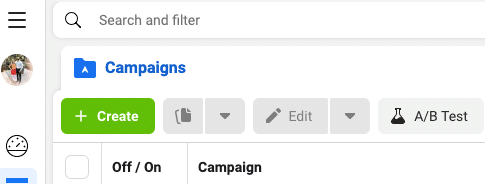
Facebook will take you to a page where you will be prompted to choose a campaign objective. These objectives give you numerous opportunities to refine the strategy of your campaign. Before selecting your campaign objective, you should have an idea of your campaign’s goal. If you’re trying to bring in customers for a specific event, you will likely choose “Awareness.” This objective enables you to increase the reach of your campaign and promote your business location.
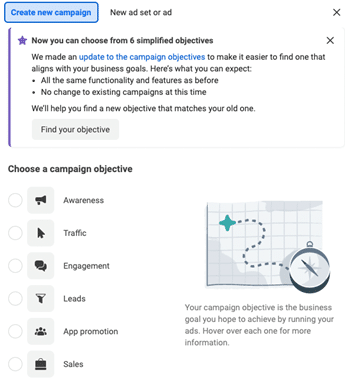
You must create a campaign name once you’ve selected your marketing objective. Your campaign name should be something recognizable, as this will help later when you run audits of your campaigns for the year.
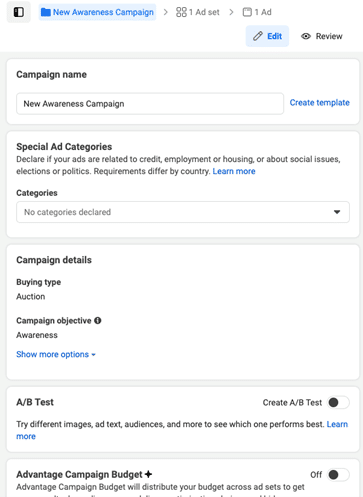
Step 4. Set Your Budget
Here are a couple of budget baselines to consider before setting up your Facebook Ads campaign budget. The average cost per click across all industries is $0.51, and the average cost per thousand impressions was $8.77 as of August 2023, meaning you shouldn’t need a budget above $15.00.
When you set a budget, it’s important to remember that this figure represents the maximum amount of money you want to spend. You can set your budget per day or as a total amount for the campaign.
- Daily: A daily budget limits what you spend each day on your ads. Facebook will use your set criteria to find the right place and time to show your ad to your target audience. The ads stop running for the day once your budget is reached. The cycle starts again on the next day.
- Lifetime: A lifetime budget is the maximum you’ll spend the entire time you run your ad campaign. You give Facebook a number and an end date, and it will spend the money based on ad performance. Once your budget is reached, the campaign ends.
Step 5. Choose Your Target Audience
The most critical part of setting up your campaign is ensuring it hits your target audience. The success of your campaigns will be determined by who you show your ad to. The audience of your campaign is based on the following demographics:
- Location
- Age
- Gender
- Behaviors
- Interest
Additionally, there’s a Connections setting that grants you more advanced targeting, which allows you to include or exclude people connected to certain pages, apps or events.
Step 6. Select Your Ad Placements
Your ad placement will prompt Facebook to position your ads how you want them to appear for your audience. We suggest using A/B testing to discover which placement will garner the most engagement.
If making a decision seems too perplexing, Facebook recommends using automatic placements for the previously chosen object as your intended goal: awareness. By selecting automatic placements, Facebook optimizes the post for you to get the best possible results at the lowest overall average cost.
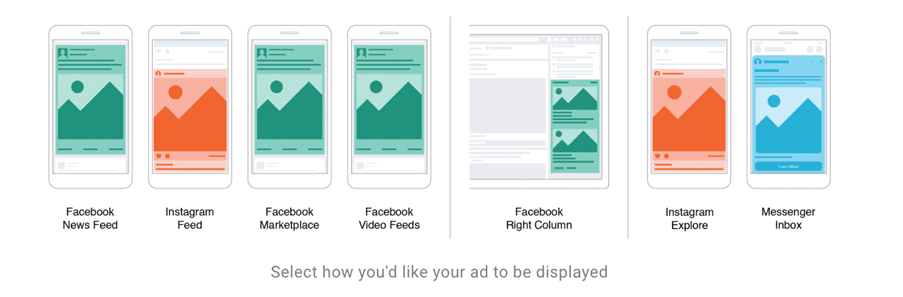
Step 7. Create Your Ad
When creating a new ad, start from a blank canvas and select your preferred format type. By now, you’ve likely seen numerous ad types through your feed, but your choice will be pre-chosen by the objective you’ve selected for your ad.
Facebook has eight ad formats and will recommend a couple to you based on the campaign objective you chose in Step 3. There are a lot of rules on the specs for each ad type; it would be wise to become familiar with these specifications, as uploading your content outside their requirements is a sure way to get stuck. Review Facebook’s technical guidelines for certain formats to become more familiar with these requirements.
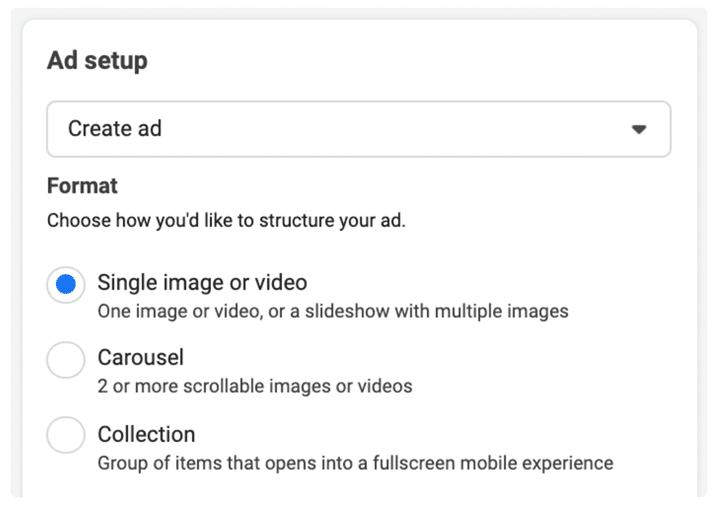
Step 8. Put in Your Order
To submit your ad, click the ‘Publish’ button at the bottom right-hand corner of the page. Your ad will not post immediately; Facebook holds your post to properly review the ad to confirm you fit their specs and don’t violate community guidelines. Should your ad get rejected, Facebook doesn’t exactly give clear guidance as to why it got rejected; it might be more time-effective just to try another ad rather than expecting Facebook to provide you with guidance.
6. Google Business Profile
Resource: Guidelines for representing your business on Google
Have you ever Googled a business to find their website, hours, phone number, or address and found nothing? You want to digitally make the best first impression for all potential clients and have your local SEO properly linked to your Google Business Profile. Did you know that 88% of people who conduct a local search visit or call that store that day?
Here are two primary steps for setting up your Google Business Profile to be sure you’re appearing at the top of the results when people search for “hair salons near me”:
Step 1: Create an Account and Claim Your Business
- Log into the Google account you want to be associated with your business (or create a Google account if you don’t already have one).
- Go to google.com/business and select “Start now” in the top right-hand corner.
- Enter your business name and business address
- Choose your business category. Try to choose the most accurate category possible. You’re telling Google which category of customers should see your business listing
- Add your business phone number or website address.
- Choose a verification option. If you’re not ready to verify, click “try a different method” and choose “later” as your verification option.
Step 2:Verify Your Business
Google Resources: Video | Support article
Google gives you multiple options when verifying your business. This verification process helps Google control unwanted bots and fake businesses from being created. While awaiting verification of your business, be sure not to change your business name, address, or category or request a new code while waiting for this to delay your verification process.
Here are the standard verification methods.
- Phone or Text: Go to your Business Profile and click get verified > Phone or SMS. Once received, enter the code into your profile.
- Email: Go to your Business Profile and click get verified > Email. Be sure you have access to that email; you’ll need the code sent to that email address.
- Video Recording: In one continuous recording, include these details:
- Your current location — To show your Google Maps location, capture outside signs, like your street’s name, nearby businesses, or the area around your business.
- Business or equipment — To show that your business is at this Google Maps location, capture your operations. This can include stock for sale, branded equipment, marketing materials, and tools you use to serve your customers.
- Proof of management — To show that you’re authorized to represent your business, capture your access to employee-only items or areas. This includes a cash register, kitchen, storage room, or non-sensitive business documents. You can also use your keys to open your facility.
- Live video call: Be sure to check that you’re within support hours for your region and language and that your mobile device can join a live video call.
- Postcard: Receive a verification code via a postcard; most postcards will arrive within 14 days
7. Social Media Hashtags
A hashtag is a keyword or phrase that follows a hash (#) symbol. They are all over social media, and you have likely used them too. When targeting consumers for specific campaigns, such as Small Business Saturday, selecting keywords for hashtags may not come easy. It is essential to choose the right words that complement your marketing campaigns. How do you choose the right ones? Check out the designated list that we have created to help drive awareness of your Small Business Saturday event!
If you identify as a small business owner, it’s essential to recognize your opportunity to capture the attention of a niche audience that’s drawn to supporting local businesses. As you might know, customers buying from small or local businesses can be some of the most fiercely brand-loyal repeat spenders. The key to running a brand awareness marketing campaign is to let all of those niche customers know what’s happening at your business with your social media posts. Using hashtags can connect your content to these customers, who likely use and follow these relevant hashtags.
The number in parentheses = total number of posts linked to that hashtag on Instagram
Small Business Saturday List:
- #smallbusinesssaturday (3.1m)
- #smallbusinesssaturdays (32.8k)
- #smallbusiness (127m)
- #smallbusinessowner (26.4m)
- #smallbusinesssupport (7m)
- #supportlocalbusiness (11m)
- #supportlocal (48.6m)
- #shoplocal (84.9m)
- #smallbizlife (666k)
Industry List:
- #localhairstylist (81k)
- #localhairsalon (19k)
- #supporthairstylists (1k)
- #supportsalons (1k)
- #hairdeals (490k)
- #salonpromotions (25.7k)
- #salondeals (43.7k)
- #hairgoals (24.7m)
- #haircolorist (6.3m)
- #beforeandafterhair (898k)
- #colorexpert (264k)
- #hairprofessionals (46.3k)
- #healthyhair (12.8m)
- #haireducation(2m)
- #hairideas (9.8m)
Local Hashtags and Geotags
When promoting any event at your salon it’s important to increase brand awareness in your local area by geotagging your posts. Keep in mind customers will travel for excellent haircare services, so be sure to extend your reach beyond your local town or city. Use your city, county, surrounding counties, and state hashtags to target your region.
Create Your Own Hashtags
Social media communication, as are hashtags, is constantly evolving and changing. Creating your own branded hashtag helps expand your reach. Make your hashtag a central business tag and use it everywhere online (including every post). If your brand is unique, consider making your tagline or slogan your first hashtag.
Get Ready for a Successful Holiday Season
Take your business to the next level and generate an effective marketing strategy with DaySmart Salon and the seven tips shared. For more information on implementing the DaySmart Salon features mentioned in this article, please contact DaySmart Support.
